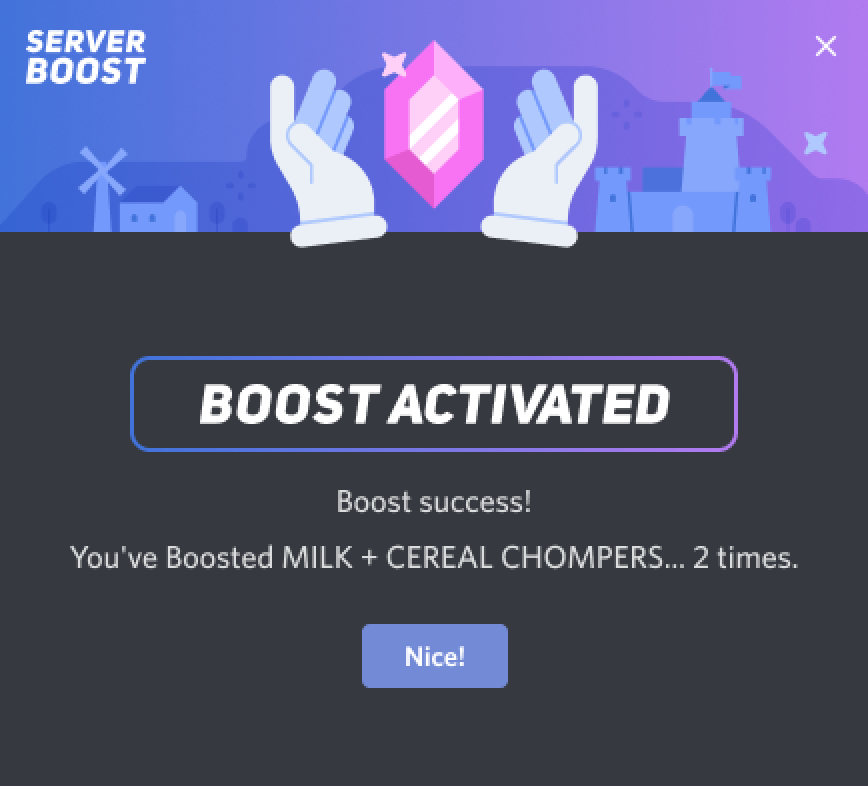Help Center
How to Boost a Discord Server
Step by Step Guide Summary
1. Select your server and head into the Server Boost in the Server Settings dropdown menu!
2. Confirm your selection and make sure you’ve selected the correct server to boost
3. Choose the number of Server Boosts you’d like to purchase!
4. Review and confirm your final payment for today’s purchase!
5. YOUR BOOST IS NOW ACTIVATED!
- Step 1: SELECT YOUR SERVER!
When you’re ready to unleash your Server Boost, head directly to the server itself! Just click on that Server Boost button within the Server Settings dropdown menu!
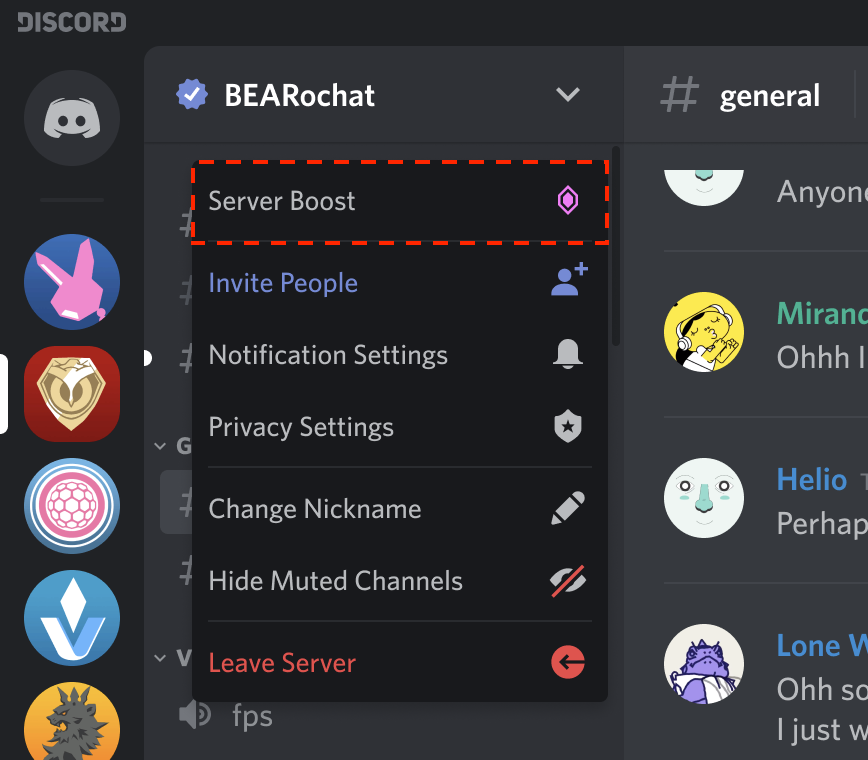
- Step 2: CHECK ON CURRENT BOOSTS/PERKS AND CONFIRM
A brand new screen will then appear to display the current perks of the server and you’ll be able to see how many Server Boosts there already are for this specific server!
If you’re still down to boost this server, make sure to press the Boost This Server button!
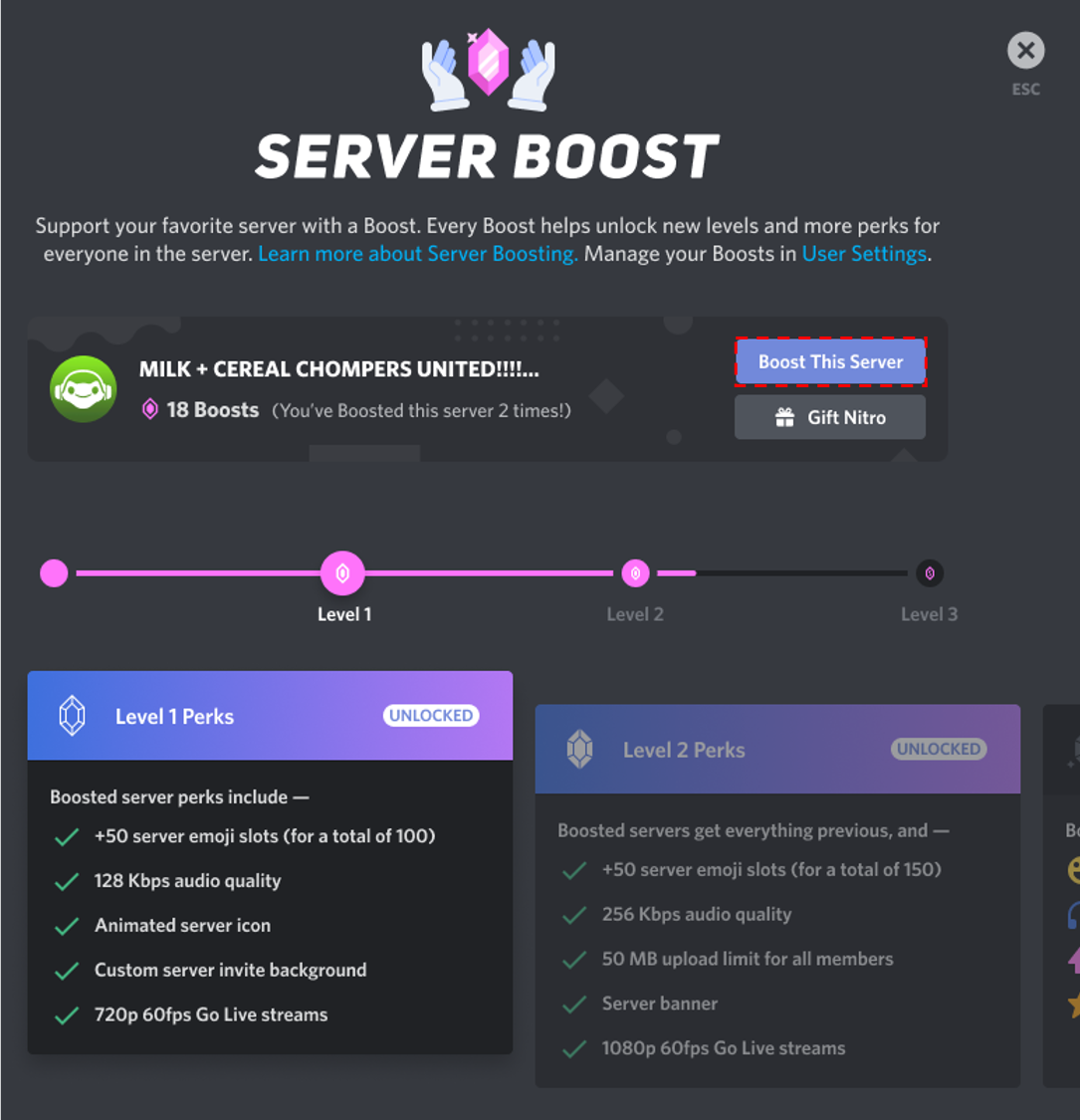
- Step 3: CONFIRM ONE MORE TIME (WE WANT TO MAKE SURE YOU ARE REALLY READY TO BOOST THIS SPECIFIC SERVER!)
You’ll then see this pop up message to confirm that you’ve selected the correct server to boost! Whenever you’re all good to go, press that Boost button!
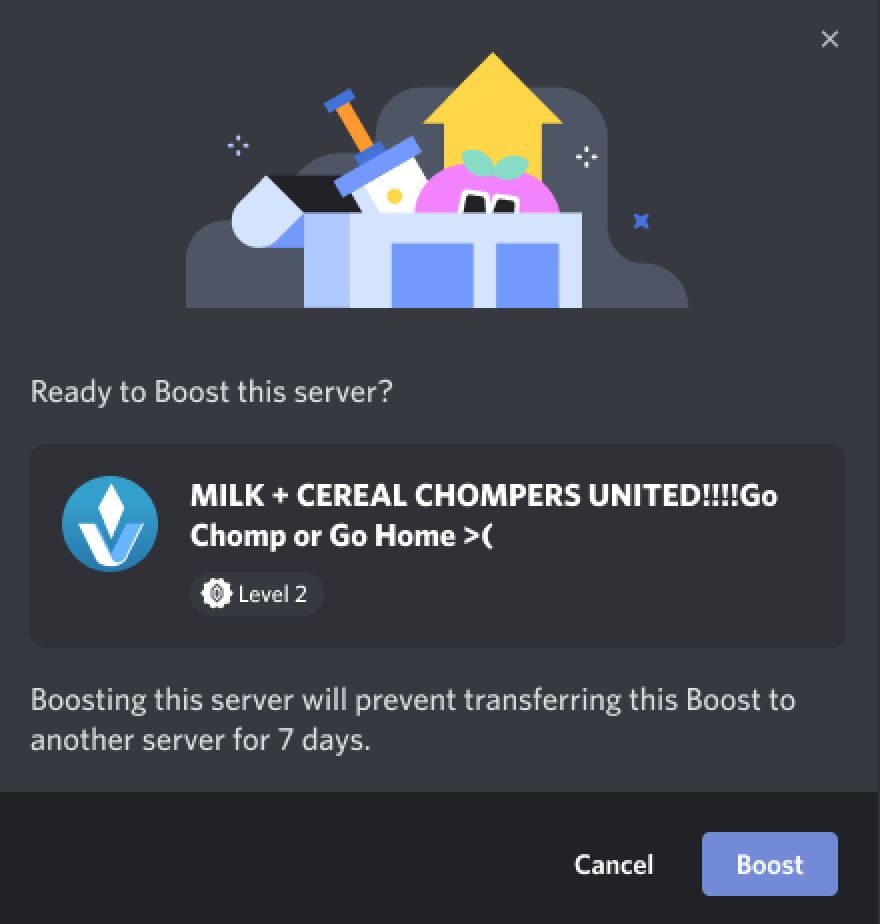
- Step 4: SELECT THE NUMBER OF BOOSTS
Once you’ve confirmed that you’ve selected the right server, now you can choose how many Server Boosts you’d like and see your subtotal for the current purchase!
You can modify the number of Server Boosts by pressing the minus (-) and plus (+) symbol!
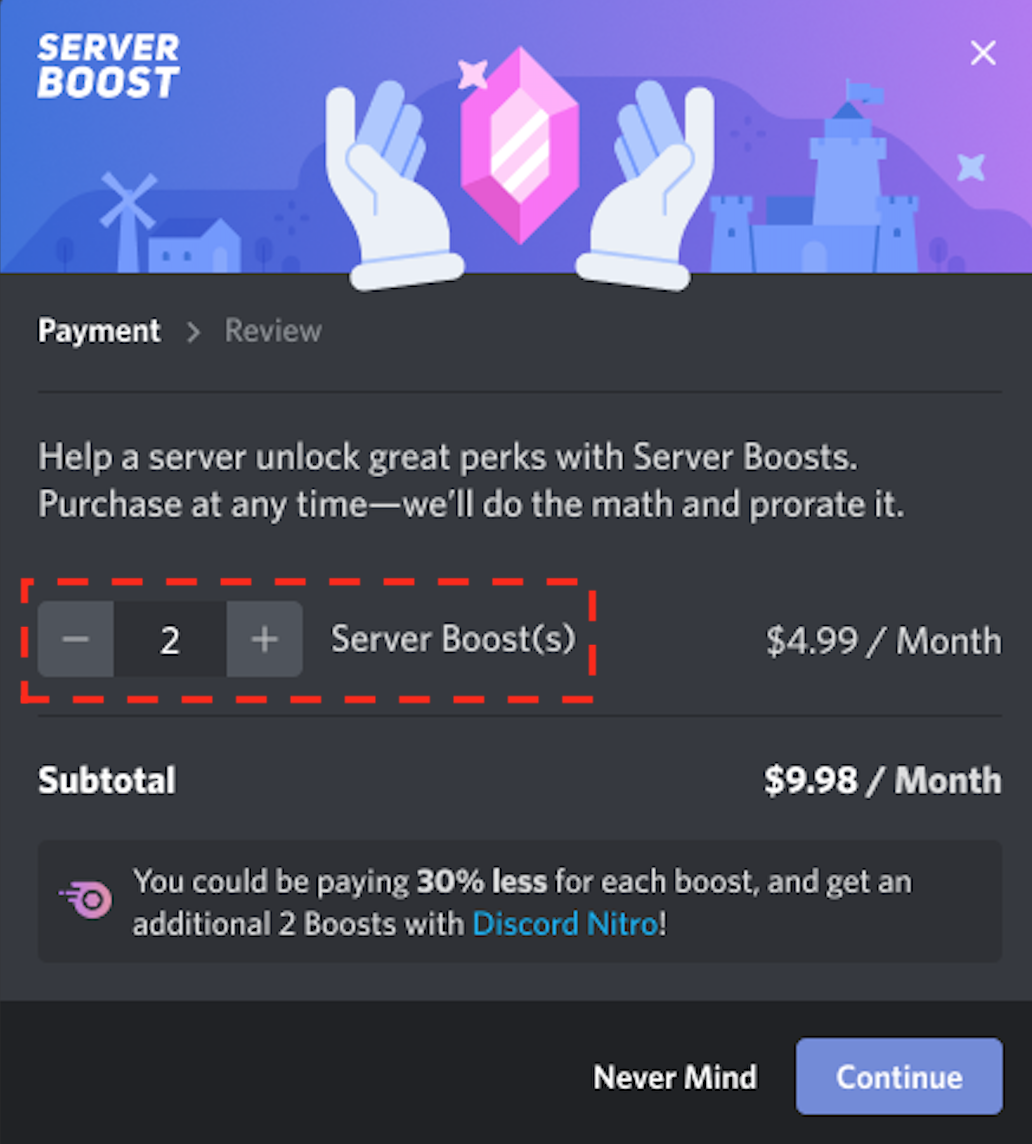
Note: If you’d like to Boost your server directly to the next Level in one button click and save your brain from any extra math problems, check out this support article here!
- Step 5: CHECK ON YOUR BILLING BREAKDOWN
Now that you’ve selected the amount, we’ll give you a full breakdown of what you’re currently paying with this new Server Boost purchase!
You’ll be able to click on the “Show subscription details”, if you want to see even more information on how your current purchase makes any updates to your ongoing subscriptions as well!
NOTE:
For more information on our payment/billing system, check out this article here!

- Step 6: BOOSTING COMPLETE!
AND CONGRATS, YOU NOW HAVE YOUR✨SERVER BOOSTS✨!!!!