Help Center
TGC 2019 ReShade Setup
- Download/Install ReShade from https://reshade.me/
- Open reshade and click “Check here to select” to browse to the specific game .exe
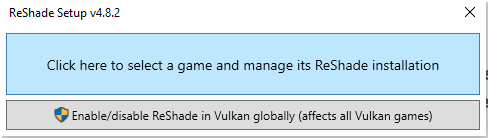
- Click Direct3D in ReShade
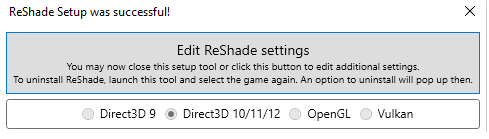
- When prompted, download and select the following plugins.
Recommended settings are shown for each.
Colourfulness
FakeHDR
Luma Sharpen
Clarity
Vibrance
Levels Plugin = Colourfulness colourfulness = 0.150 lim_luma = 0.500
Plugin = FakeHDR Power = 1.220 Radius 1 = 0.720 Radius 2 = 0.790
The other plugins are not needed and can remain deactivated. - To open the menu console the first time I had to click the “Home” button on my computer. Other members mentioned Shift F3. Below is how you can change the keyboard button mapping once you get it opened.
Click on the Settings tab. – Under “Overlay Key” click mouse on row and you can select a keyboard button to map. This button opens the ReShade console.
Under “Effects Toggle key” click mouse on row and select a keyboard button to map. This button turns on/off the effects during game play.
See attached image for screenshot of settings. - If Reshade crashes. Rename the DLL files d3d11.dll or dxgi.dl