Help Center
Create an Event in Discord
Create an event using our discord BOT. Once it’s created, you’ll be able to RSVP to it, convert timezones, or edit it via reaction.
The below video is an overview of creating, modifying, RVSPing, and deleting an event.
The video was made when the bot was using ! vs /. When you show a ! use a / instead.
https://youtube.com/watch?v=pulARC2X9DQ
Anyone who RSVPs will receive a DM asking if they would like reminders. Its a little bell (its in the DM from the BOT). Click on that and you get 4 options.
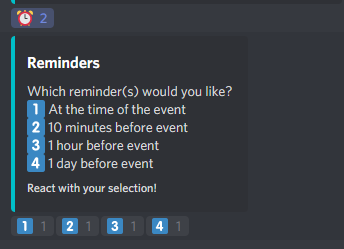
Reminders:
Which reminder(s) would you like?
1 At the time of the event
2 10 minutes before event
3 1 hour before event
4 1 day before event
You are permitted to click all 4.
You can additionally mention a role (@gspro or @tgc2019) or user after the event time to trigger that same mention on event start.
/ create 2 Man in 5 hours
/ create Looking to play live at 6 PM on Wednesday
/ create GSPRO 2v2 or 4v4 on 8/21 at 9:30 PM
/ create GSPRO Scramble at 10pm @gspro
All events will be list in #live-calendar
/ list will list all the events.
Examples: !list 10 will show you 10 events. !list 1 week will show you all the events within the next week.
OK you don’t like the command line. https://sesh.fyi/dashboard/
You will need to authenticate with discord.
Event Create >
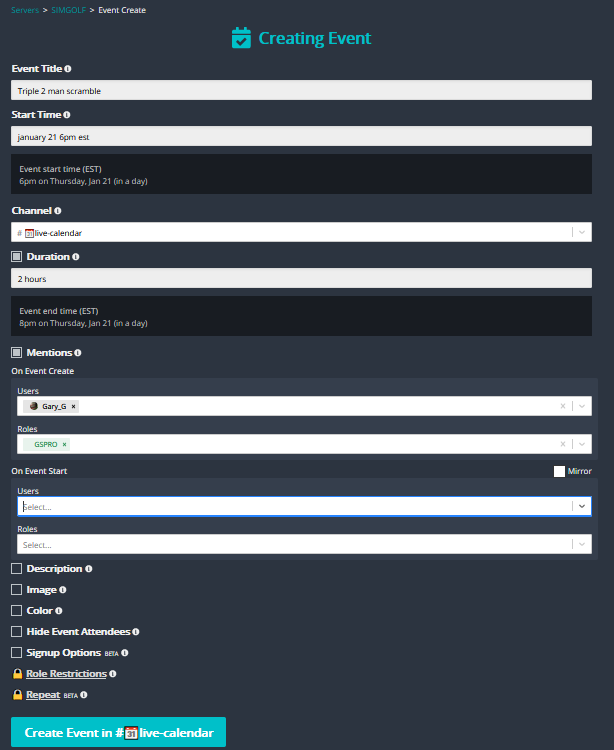
Then create in #live-calendar.
To see which events are available again !list will give you a listing:
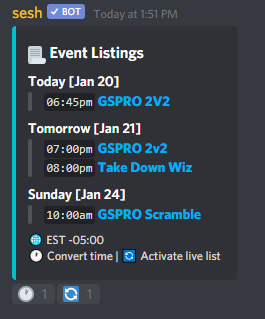
You can select any of the events.
I selected GSPRO 2v2
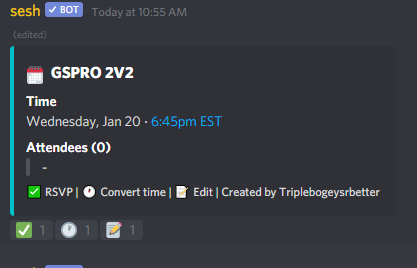
Now you are able to proceed with RVSPing for the event.
RVSP for an event:
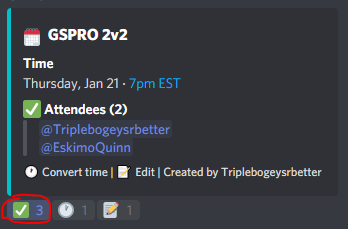
Click on the green check box to RVSP for the event.
Editing the event.
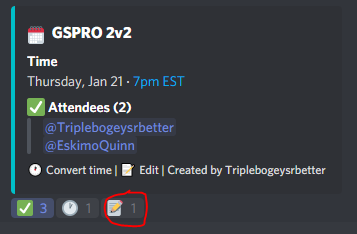
Click the notepad to edit your event.
You will get a Direct message from SESH.
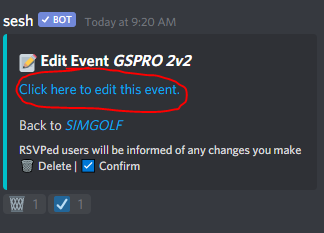
Click the “Click here to edit this event” link
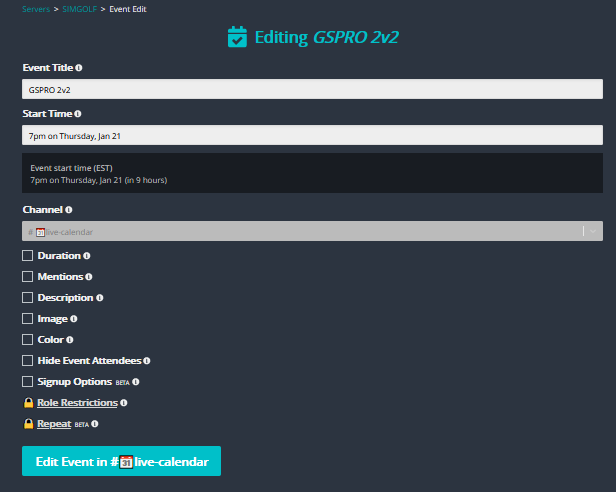
You can edit any parameters of the event needed.
Click “Edit Event in #Live-calendar” to finish.
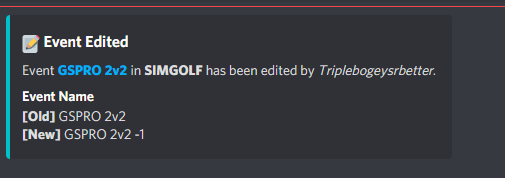
I receive this message in my SESH direct message stating that my event has been edited.
Deleting an event:
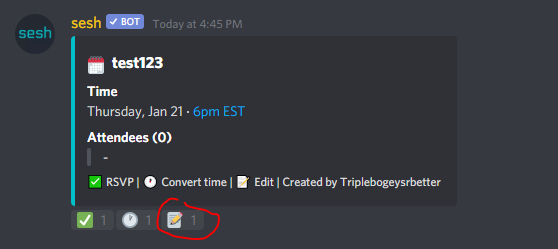
Click the notepad to edit your event.
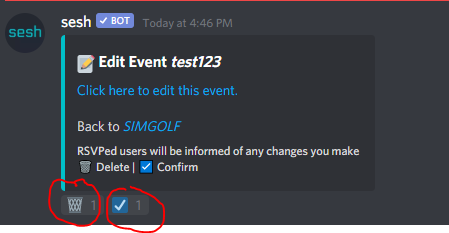
Click the wastebasket to delete and the check mark to confirm.
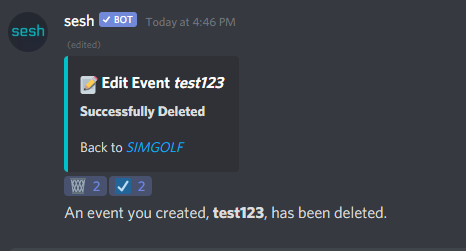
Your Event has been deleted.
Integrate a calendar:
Issue /link
This is the entire SIMGOLF Calendar. It’s the same calendar as shown at the top of the page.
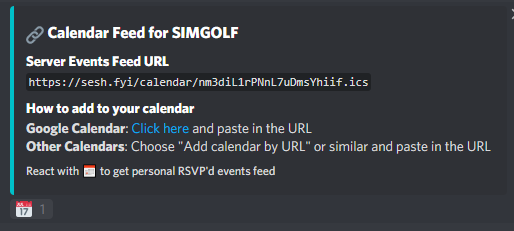
To get your personal RVSP feed.
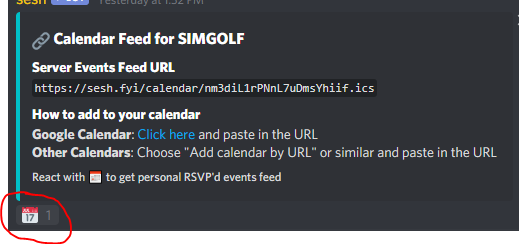
Click the calendar icon. You will receive a message from the BOT as shown below.
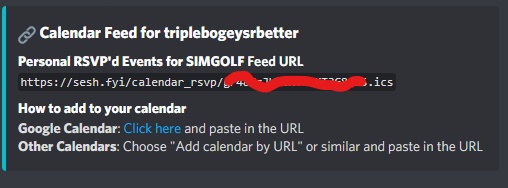
Use this link to receive your personal RVSPs on your calendar of choice.
If using Google calendars or other calendars ensure your sync is enabled.